You want to add NFC tags to your products. But you want unique data associated with the tags to show on your existing site.
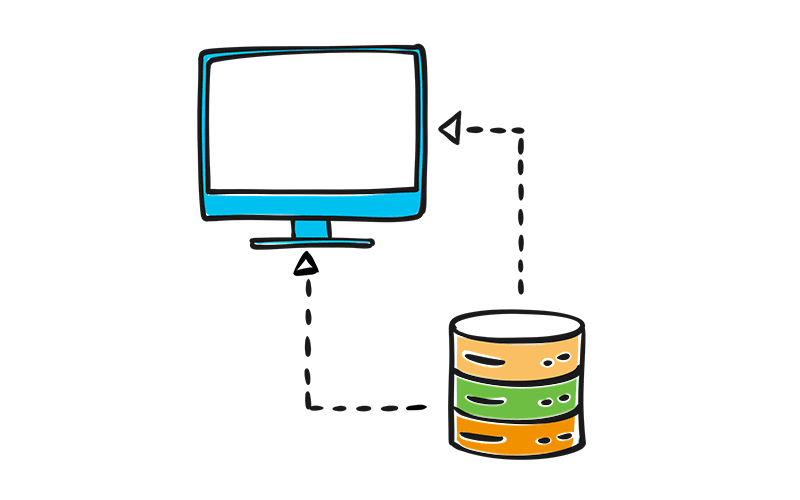
Dynamic tag details, including serial numbers, color, batch codes, season, care instructions and more, seamlessly transmitted from ixkio to your webpage.
Dynamic Product InformationNo complex API or database work. No new landing page setups. Simply input data in ixkio and display dynamically on your website
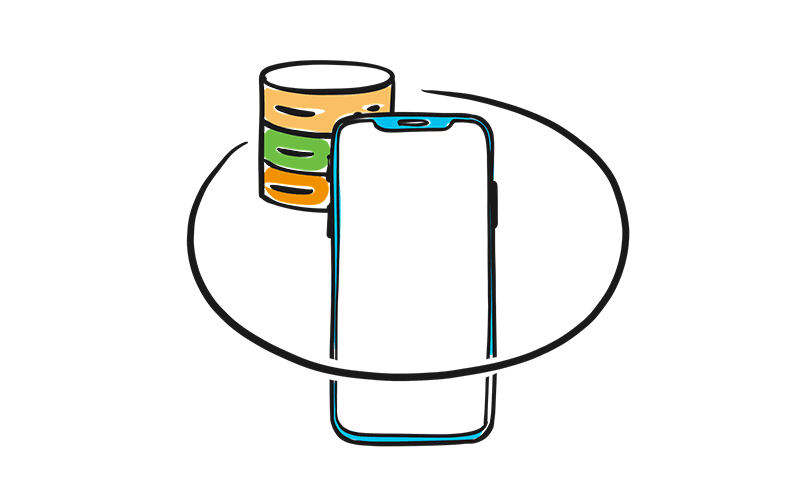
CodeLink can be enabled to secure your landing page, allowing access only through NFC tag and/or QR code scans, preventing direct page views.
Authenticated Page Content
For ixkio users deploying authentication NFC tags, CodeLink offers a protected connection between tag and your website content.

Using Shopify ? We've built a Shopify app to make using CodeLink easier.
Add the CodeLink javascript code to your pages with a couple of simple clicks.
Add, remove & modify product related data as often as you need.
Display dynamic text, dates, images and even links with just a few lines of code.
Watch our online videos and tutorials to integrate with Wix, Squarespace, Webflow and more.
Step by step guides to get you up and running in minutes.
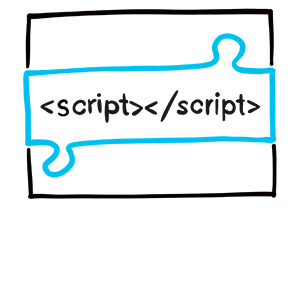
Add a single line of javascript to your NFC tag landing page(s) and a few extra snippets of html code throughout your page. We've got full tutorials to help you get started.
Shopify users can just enable the ixkio Shopify app. Advanced users can create their own javscript for full control of the page protection and content data.

Add information to your Tag Codes in ixkio. Manufacturing date, serial numbers, product names - whatever information you want to transfer from ixkio to your landing page.
Of course, it's dynamic - so you can change and update as often as you need.
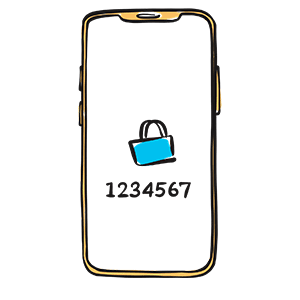
Now just scan your NFC tags to dynamically display data on your landing page.
CodeLink enables the transfer of data from ixkio to your landing page and optionally protects it from direct page access.
CodeLink can pass and dynamically display almost any tag related data stored within the ixkio platform.
Essential tag data for simple serial numbers.
includes..
. Tag Names
. Chip UID
. Your Unique ID
User configurable data for digital product passports.
for example..
. Material Information
. Factory Data
. Release Dates
Stored data related to the Tag Code.
includes..
. Scan Counts
. Batch Information
. Tag Created Date
Data related specifically to that tag scan.
includes..
. Mobile Device
. Geo Data
. Operating System